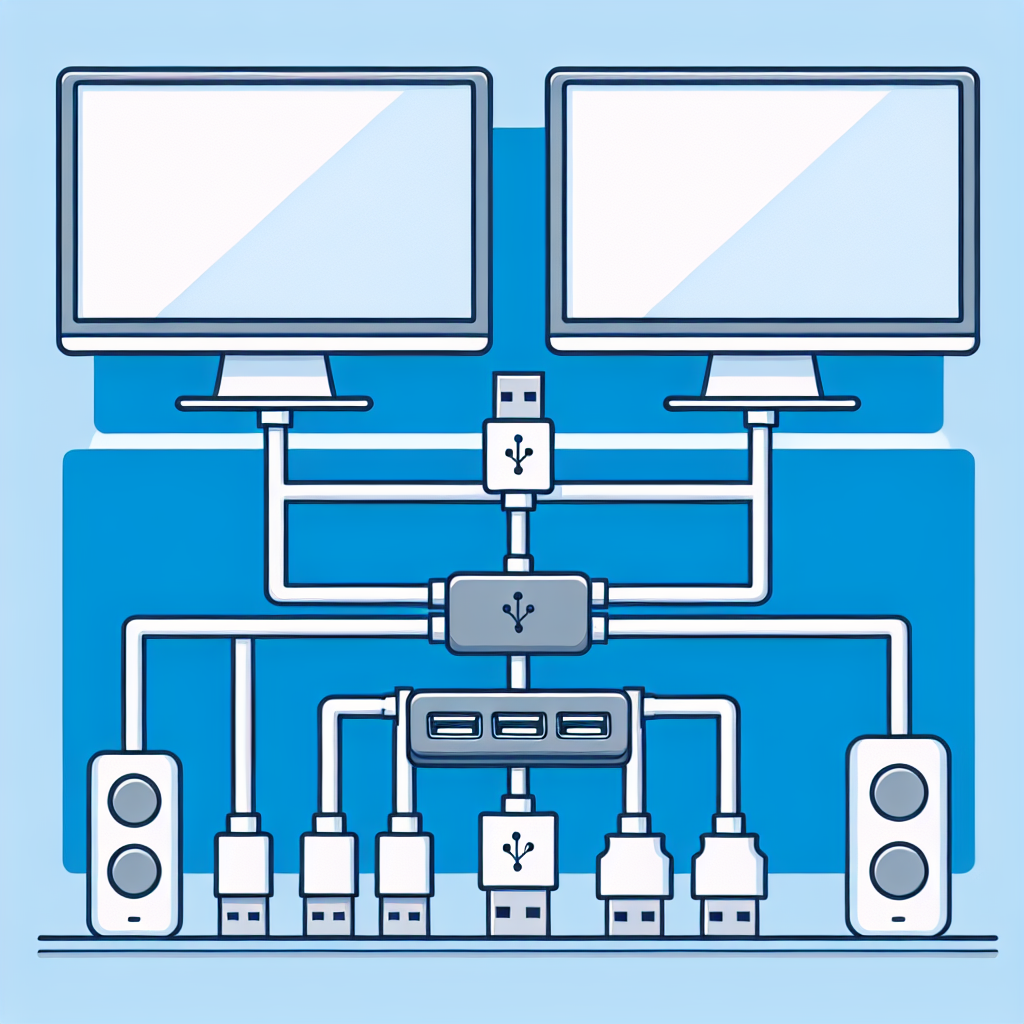Introduction
In today’s increasingly digital world, many users find themselves needing to connect multiple external displays to their computers for various reasons, such as multitasking, gaming, or creating a more immersive work environment. One common question that arises is: Can I use a USB splitter to connect multiple external displays? The answer requires a deeper look at technology and compatibility. In this article, we will explore the use of USB splitters for connecting external displays, the technology behind them, and their practical applications.
Understanding USB Splitters
Before we answer the main question, let’s take a look at what a USB splitter is and how it operates. A USB splitter is a device that allows users to connect multiple USB peripherals to a single USB port on a computer. This can be beneficial for devices with limited USB ports, such as laptops.
Types of USB Splitters
- Passive USB Splitters: These splitters simply divide the power and data signals from a single USB port among multiple devices. They may not support high data transfer rates and usually work best for low-power devices.
- Active USB Splitters: Active splitters require external power. They amplify the signals and can support higher data rates, making them more suitable for data-intensive devices.
Connecting Multiple Displays: The Technology Behind It
When considering using a USB splitter for multiple external displays, it’s essential to understand how display technologies function.
Display Interfaces
Most external monitors connect to computers via standard display interfaces, such as HDMI, DisplayPort, DVI, and VGA. These interfaces require specific signal types and bandwidth to transmit video data effectively. USB, on the other hand, is primarily designed for data transfer and may not have the necessary capabilities for driving video signals on its own.
USB Display Adapters
Instead of traditional USB splitters, users often utilize USB display adapters. These adapters convert USB signals into display signals, allowing you to connect multiple monitors via USB ports:
- USB-C Display Adapters: Modern headphones, speakers, and external displays are increasingly adopting USB-C technology. USB-C display adapters can easily connect laptops to multiple monitors, delivering both power and video signals.
- USB 3.0 to HDMI Adapters: USB 3.0 to HDMI adapters can convert the USB signal and enable high-definition output to HDMI-compatible displays.
Compatibility Considerations
Even when using USB display adapters instead of splitters, several compatibility factors must be considered:
- Computer Specifications: Ensure your computer’s USB ports and drivers support the USB display adapters.
- Multiple Display Support: Check if your operating system and graphics card allow more than one display to be connected.
- Monitor Resolution: Ensure the USB display adapter supports the resolution of the monitors being connected.
Practical Applications
Using USB display adapters to connect multiple external displays can open new possibilities for various applications:
Multitasking and Productivity
With multiple monitors, users can enhance productivity by multitasking – keeping different applications open on different screens. For instance:
| Task | Screen Layout | Benefit |
|---|---|---|
| Video Calls | 1st Display | Dedicated screen for meetings |
| Document Editing | 2nd Display | Easy reference to notes |
| Research | 3rd Display | Simultaneously browse internet |
Gaming Experience
For gamers, multiple monitors can enhance immersion. Some games support panoramic views across different displays, creating an engaging experience. However, this requires powerful hardware and specialized software setup.
Creative Workflows
Graphic designers and video editors often benefit from multiple displays, utilizing one for the timeline and another for the canvas or output preview. This facilitates a more efficient workflow.
Limitations of Using USB Splitters for Displays
Despite the advantages of USB display adapters, there are limitations when it comes to performance:
- Bandwidth Constraints: USB bandwidth may limit the performance of connected displays, especially at higher resolutions.
- Screen Refresh Rates: Some USB display adapters may not support high refresh rates, impacting gaming and video playback.
- Driver Issues: Compatibility with operating systems may vary, requiring up-to-date drivers to function correctly.
Conclusion
In conclusion, while traditional USB splitters may not be suitable for connecting multiple external displays, USB display adapters serve as an effective solution, accommodating a range of applications from productivity to gaming. Utilize the right tools and technologies while considering hardware and compatibility aspects to enhance your multi-display setup.
FAQs
- Can I use a USB splitter to connect monitors directly? No, traditional USB splitters are not designed for video output.
- What type of USB display adapter should I use? Consider the resolution and refresh rate required for your displays when choosing an adapter.
- Do I need additional software to run multiple displays? Some USB display adapters may require custom drivers or software to function appropriately.